Viewing Asset Details
In the asset details, a larger image of the asset appears on the left and the metadata appears on the right. Below are several sections of information (this may vary depending on the type of asset (video, image, audio, document):
- Technical details: Some technical details for the audio, video, image, or document file are listed. For images, this includes any Exif or IPTC information copied from the camera data or added during image editing (before import). For audio, embedded album covers will display as a thumbnail.
- Additional Formats or Conversions: Other renditions are listed below with a download link.
- Workfront Job Information: Some basic details from the Workfront project, such as project title, project number, project owner, and project status.
- Rights Document Information: Some basic details from the Rights Management System (RMS), such as IP Code, certificate or contract number, and rights status.
- Usage Terms: Contracted usage guidelines from RMS.
- Metadata: The metadata on the right hides fields with no data (for most users) and displays all the fields (for administrators). To edit the metadata, see Editing Metadata: Overview To view more details about a specific metadata item, click the underlined metadata, such as "Polish" as the language or a job project title. This will display the details about this metadata item from the Master Data section.
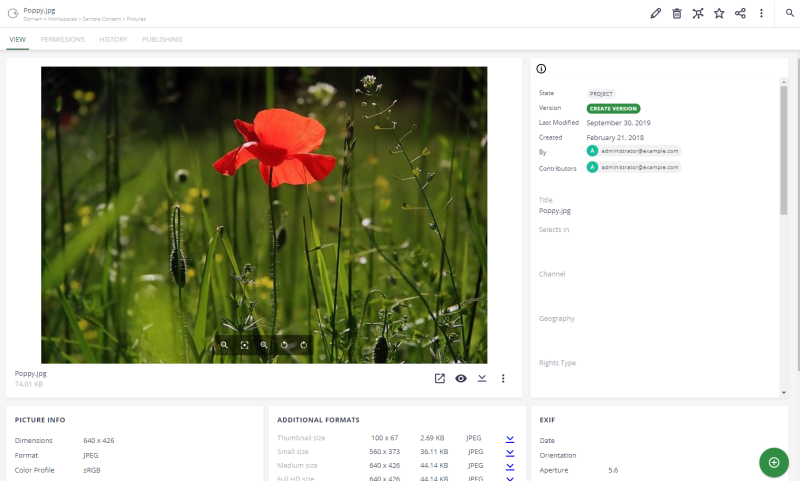
For more information on viewing controls, see:
Tabs
Besides the main view, there are other tabs across the top. Tabs are also controlled by permissions, so you may not see all the tabs.
Relationships
Relationships to other assets will be displayed. Click the arrow to expand the accordion section to view the assets within a category. The numbers next to the category name indicate the number of items in that section. To view a related asset, click the title, or right-click and open it in a new browser window. Categories on the Relationship tab are listed below.
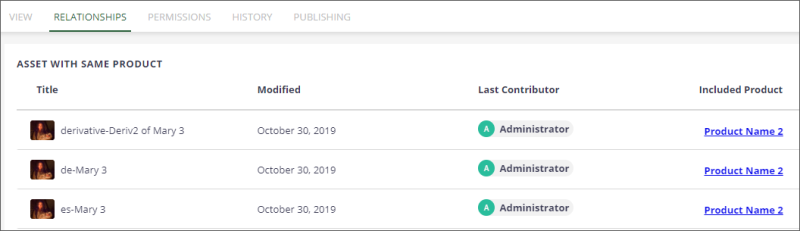
-
Asset with Same Product: This shows other assets that are associated with the same product.
-
Asset with Same Content: This shows other assets that have the exact same content or binary; metadata is not compared). The assets are either duplicates or derivatives and translated versions that have not been updated yet.
-
Related Jobs: This shows the Workfront project and any related projects for this asset.
-
Is Part of/Has Parts: If this asset is used in or part of another asset or final deliverable, the asset is listed. Likewise, if this asset is a combination of several others, all the other assets are listed.
-
Is Cover Image of/Has Cover Image: If this is a cover image for an audio file, the audio asset is listed. Likewise, if this audio has a cover image, the image is listed.
-
Is Thumbnail Image of/Has Thumbnail Image: If this is a thumbnail image for a video, the video asset is listed. Likewise, if this video has a thumbnail, the image is listed.
-
Is Translation of/Has Translation: If this is a translation of another asset, the parent asset is listed. Likewise, if an asset has translations, all the translation assets are listed.
-
Is Derivative of/Has Derivative: If this is a derivative of another asset, the parent asset is listed. Likewise, if an asset has derivatives, all the derivative assets are listed.
Permissions
This tab shows permissions for this asset. Permissions are either inherited from a parent folder or you can add a local permission for this asset. You can block inherited permissions and set new ones to provide more security, or you can share this asset with an external user.
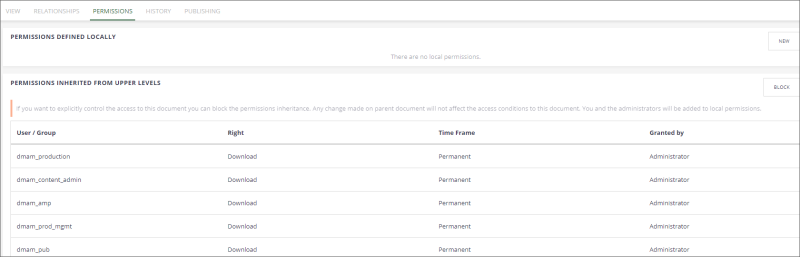
History
This tab displays all the actions taken on this asset. You can filter by an “After” or “Before” date.
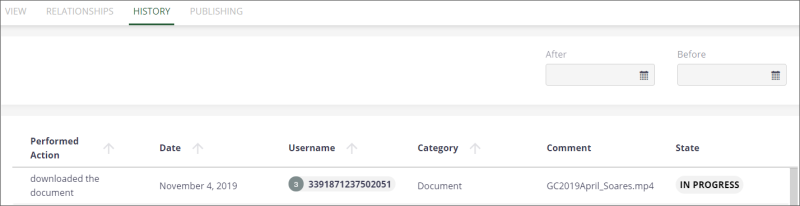
Publishing
This tab displays the publishing history for an asset. Those with permissions can unpublish the asset, if needed.
