Document Controls
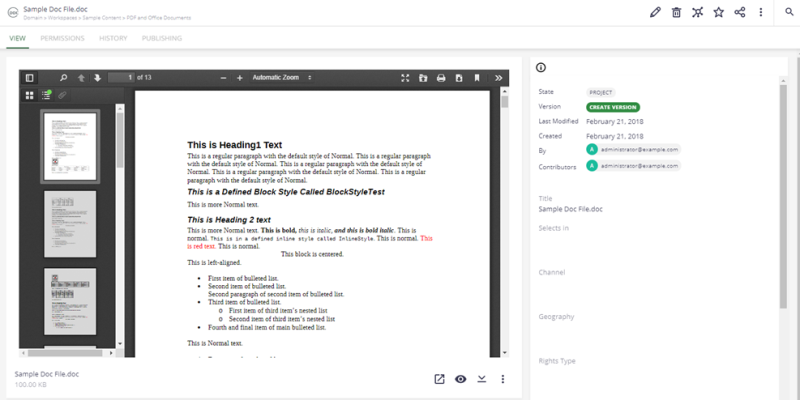
Toggle Sidebar: At the top of the document, click the Toggle Sidebar (![]() ) icon. This opens a pane on the left-side where you can “Show Thumbnails,” “Show Document Outline,” “Show Attachments,” or just scroll through the document pages.
) icon. This opens a pane on the left-side where you can “Show Thumbnails,” “Show Document Outline,” “Show Attachments,” or just scroll through the document pages.
Find in Document: At the top of the document, click the Find in Document (![]() ) icon to search for text inside the document.
) icon to search for text inside the document.
Page Selectors: At the top of the document, click the Previous Page icon, Next Page icon, or enter a page number to view another page (![]() ).
).
Zoom Controls: At the top of the document, click the Zoom Out icon, Zoom In icon, or select an option from the Automatic Zoom drop-down list
(![]() ).
).
Switch to Presentation Mode: At the top of the document, click the Switch to Presentation Mode (![]() ) icon to view the document in a full screen mode. Press Esc to exit full screen mode.
) icon to view the document in a full screen mode. Press Esc to exit full screen mode.
Open File: At the top of the document, click the Open File (![]() ) icon to open a file on your computer. This could be used to compare documents.
) icon to open a file on your computer. This could be used to compare documents.
Print: At the top of the document, click the Print (![]() ) icon to open a print preview window to print the document.
) icon to open a print preview window to print the document.
Current View: At the top of the document, click the Current View (![]() ) icon to return to the current view.
) icon to return to the current view.
Tools: At the top of the document, click the Tools (![]() ) icon to open a menu with various view or selection options.
) icon to open a menu with various view or selection options.
Open in Nuxeo Drive: Below the document, click the Open in Nuxeo (![]() ) icon.
) icon.
Preview: Below the document, click the Preview (![]() ) icon. This opens a larger view.
) icon. This opens a larger view.
Download: At the top of the document, click the Download (![]() ) icon. Or below the document, click the Download (
) icon. Or below the document, click the Download (![]() ) icon.
) icon.