Video Controls
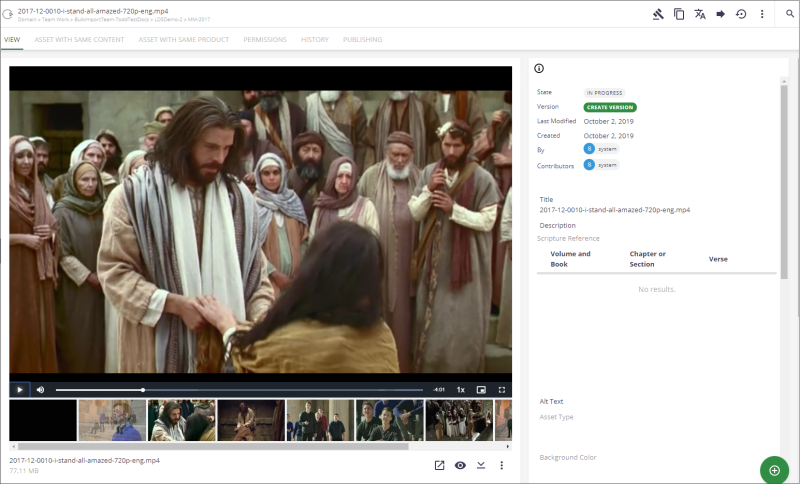
Play the Video: Click the Play (![]() ) icon in the middle of the video preview window. This plays a proxy version of the video, not the hi-res source. There is a progress bar and time code. If desired, you can click the “I” (
) icon in the middle of the video preview window. This plays a proxy version of the video, not the hi-res source. There is a progress bar and time code. If desired, you can click the “I” (![]() ) at the top of the metadata panel to hide/show the panel. This will expand the video space.
) at the top of the metadata panel to hide/show the panel. This will expand the video space.
Adjust Sound: At the bottom of the video, click the Sound (![]() ) icon to mute, unmute, or adjust the volume.
) icon to mute, unmute, or adjust the volume.
Playback Rate: At the bottom of the video, click the 1x to adjust the playback rate.
Picture-in-Picture: At the bottom of the video, click the Picture-in-Picture (![]() ) icon. This displays the video in a small rectangle in the lower right corner of your screen. It will stay there as you search or do other actions. Select it again to exit Picture-in-Picture mode.
) icon. This displays the video in a small rectangle in the lower right corner of your screen. It will stay there as you search or do other actions. Select it again to exit Picture-in-Picture mode.
View Full Screen: At the bottom of the video, click the Full Screen (![]() ) icon to watch the video in full screen mode. Press Esc to exit full screen.
) icon to watch the video in full screen mode. Press Esc to exit full screen.
Scene Selection: Below the video, click a thumbnail image to jump to a specific scene in the video. There is a scroll bar if there are more scenes than fit in the area.

Open in Nuxeo Drive: Below the video, click the Open in Nuxeo (![]() ) icon.
) icon.
Preview: Below the video, click the Preview (![]() ) icon. This opens a larger view, with the video controls and scene selection.
) icon. This opens a larger view, with the video controls and scene selection.
Download: Below the video, click the Download (![]() ) icon.
) icon.
Did you know?
If you don't see your preferred video format, you can create a new format by following the steps in Create new video conversions