Adding a New Language to the LanguageBook
Correlation Language administrators (and Nuxeo Language administrators) may add new languages to the LanguageBook.
-
On the left-side, click the Browse (
 ) icon, then click Domain, then Master Data, then LanguageBook Data.
) icon, then click Domain, then Master Data, then LanguageBook Data.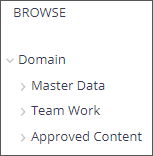
Note: Or use the URL: langbook.churchofjesuschrist.org
- At the bottom right, click the Add Content (
 ) icon or press “c” (for Create) on the keyboard.
) icon or press “c” (for Create) on the keyboard. - Select the Languages (
 ) icon. The window will display the location where the language will be added and the metadata fields.
) icon. The window will display the location where the language will be added and the metadata fields. - Enter all required fields, such as name, language name, and language code. Enter other metadata as needed, and then click Create. The language will be added to the list and forwarded, as a task, to the LanguageBook administrator for approval.
For explanations of the metadata fields, see LanguageBook Metadata.
Resolving a Language with Missing Fields
If necessary, a LanguageBook administrator may put the language on "Hold," which will send a task to Correlation Language administrators indicating that there are missing required fields that need to be filled in before this language can be approved.
- On the left-side, click the Task (
 ) icon. A list of tasks will be displayed.
) icon. A list of tasks will be displayed. - Click a task in the list to view the details. The metadata for the language will be listed on the right and there will be a message in the task about the missing information.
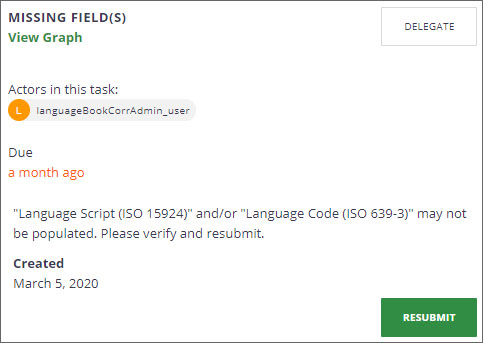
- Go back to the language list in Master Data, locate the language in the list, and fill-in the missing required information (see Editing LanguageBook Metadata).
- Then return to this task, and click Resubmit. It will resend a task back to the LanguageBook administrator to approve this language.