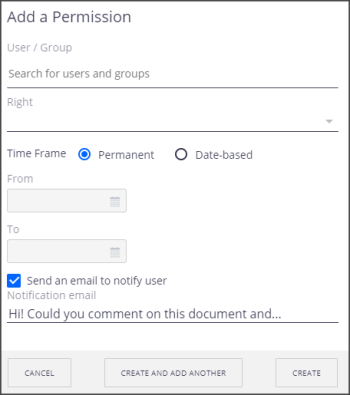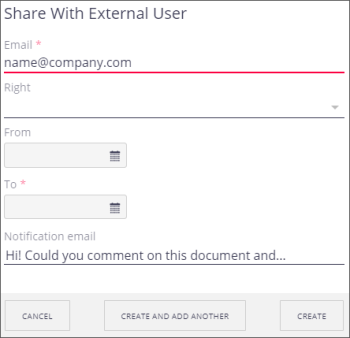Adjusting Permissions for an Asset or Folder
If needed, you can adjust permissions for an asset or for a Team Work folder, including allowing a vendor to edit or update the asset. On the Permissions tab, there are 3 sections:
- Permissions Defined Locally: This section lists permissions for local users or groups.
- Permissions Inherited From Upper Levels: This section lists permissions inherited from the folder, or a parent folder.
- Permission Assigned to External Users: This section lists permissions for external users.
- On the asset details or for a folder, click the Permissions tab.
- To add a permission locally or to an external user, on the far right of the appropriate section, click New.
- For a local permission, search for the individual or group you want to share the asset with by entering their name, and then selecting them from the list that appears. For an external user, enter their email address.
- Under “Right,” select the permissions you want them to have.
- Download: allows them to view and download the asset.
- Edit: allows them to edit metadata.
- Create: allows them to add new assets to this folder.
- For a local permission, select the Time Frame: either Permanent, or Date-based.
- For an external user, or if you selected Date-based for a local permission, add a beginning and ending date by selecting the calendar (
 ) icons.
) icons. - For a local permission, you can check or uncheck the box to send an email to notify the user.
- If you send an email, enter a message.
- Click Create or Create and Add Another. This adds the individual or group to the permissions list. For an external user, they will receive an email with a link to the asset.
Note: For inherited permissions, you can block the permissions, if desired, by clicking Block. This blocks all access except those granted locally. To undo this, click Unblock.