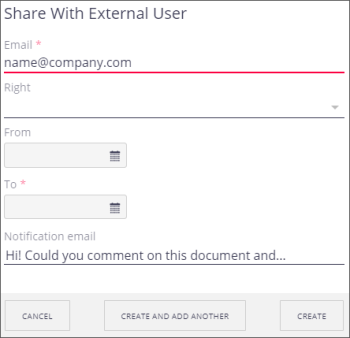Sharing a Saved Search
- To share a search, at the top left under Saved Search, select the search from the list.
- At the top right, click the More (
 ) icon.
) icon. - To rename the search, click Rename. Enter the name and click Save.
- To share the search, click Share.
- Under Permissions Defined Locally, on the right, click New.
- Search for the individual or group you want to share the search with by entering their name, and then selecting them from the list that appears.
- Under “Right,” select the permissions you want them to have. “Read/Download” allows them to view and use the search. “Edit” allows them to change your search criteria or the name of the saved search.
- Select the Time Frame: either Permanent, or Date-based. If you selected Date-based, add a beginning and ending date by selecting the calendar (
 ) icons.
) icons. - You can check or uncheck the box to send an email to notify the user. If you do send an email, enter a message.
- Click Create or Create and Add Another. This adds the individual or group to the permissions list.
- When finished, at the bottom left, click Close.
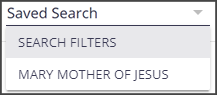
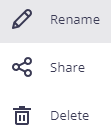
Note: To share the search with an external user, under “Permissions Assigned to External Users,” click New.