Using the Search Tab
Currently there are four types of asset searches:
-
Production Templates: Searches assets found in the Global Visual Library folder, such as beginning or ending slates, templates, or official general authority portraits.
-
Production Assets: Searches assets in both the Approved Content and Team Work domains. This search includes tags, along with metadata. Tags must be typed exactly as they appear (such as lower-case). However, tags do not show in the search results, only when viewing the asset.
-
Licensed Stock Library: Searches assets found in the Licensed Stock folder, such as images from Adobe Stock, Getty, etc.
-
Scripture Asset Library: Searches assets found in the Scripture Library folder, such as Book of Mormon visual assets.
Quick Tip Video
Watch this video for instruction on using the Search Tab.
-
Click the Search (
 ) icon on the left-side menu.
) icon on the left-side menu. -
In the top Search Filters field, select the type of search to use.
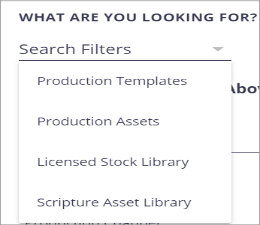
-
In the Search field, enter your search terms.
-
You can also enter or select items in the filters below. For example, in the Media Type field, select “video” to include only videos in the results. If Auto Search at the bottom is on, search results will display as you type or enter data. You can turn Auto Search off, and then click the Search button to see the results.
-
The search results display on the right-side with a thumbnail image of the asset and selected metadata.
- If desired, on the right, click the gear (
 ) icon to change the column headers (or metadata) to view in the search results. Check or un-check the items you want to view and click Close.
) icon to change the column headers (or metadata) to view in the search results. Check or un-check the items you want to view and click Close. - You can click a column arrow (
 ) to resort the list in either ascending or descending order.
) to resort the list in either ascending or descending order. - Click the Switch to Grid View (
 ) icon to display just the images in the search results. The images will display in a larger size.
) icon to display just the images in the search results. The images will display in a larger size. - Click the Switch to Table View (
 ) icon to display the table with thumbnail images and columns of metadata.
) icon to display the table with thumbnail images and columns of metadata. -
Select an item on the right to view the details.
- To view the search results on the left while viewing the details on the right, click the Switch to Queue View (
 ) icon at the top next to “Saved Search.” You can then view the details for several search result items as you click through the list on the left.
) icon at the top next to “Saved Search.” You can then view the details for several search result items as you click through the list on the left. - Clicking the Switch to Filter View (
 ) icon will switch back to the search criteria on the left.
) icon will switch back to the search criteria on the left.
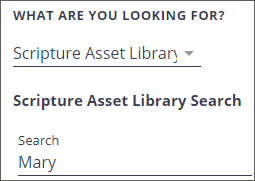
Note: You can search for a PD number and it will retrieve assets with that number in the metadata, but currently the PD number itself will not display in the table columns.
Note: The filters available are different depending on the type of search. If a drop-down list is available, it will display when you click in the field. For definitions and examples of the fields, see Metadata
Note: To clear search criteria, at the bottom, click Clear.
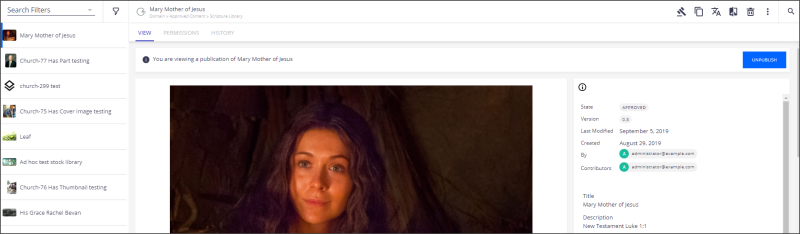
Search Results queue on the left with image details on the right