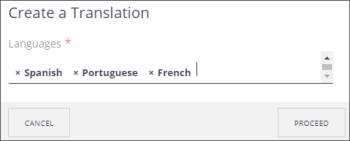Creating a Language Version
This process will create a copy of the original metadata record, adding in the language you specify and noting the relationship that this is a language version of the original asset. You can then upload the language version.
Note: In the Relationships tab of the parent asset, you can see a list of all the language versions.
-
On the asset details screen, at the top right, click the Create a Translation (
 ) icon.
) icon. -
On the Create a Translation window, select the language. You can select more than one.
-
Click Proceed. The language record will be saved in the same folder as the original.
-
Locate the language record and open it to view the asset details.
-
On the View tab, click Upload main file, select the asset, and click Open. Or drag and drop the asset in that space. The asset will appear in the view area (if not, refresh the browser page).