Copying or Moving an Asset (Clipboard)
You can copy or move an asset using the clipboard on the asset details screen, in search results, or on a browse results screen. You must have Edit permission to copy or move assets.
- Do one of the following:
- From browse content or search results, select the assets you want to copy or move. At the top right, select the Add to Clipboard (
 ) icon or select it from the More (
) icon or select it from the More ( ) drop-down list.
) drop-down list. - On the asset details screen, click the More (
 ) icon, and select Add to Clipboard (
) icon, and select Add to Clipboard ( ).
). - Browse to the folder you want to copy or move the assets to.
- On the left menu, click the Clipboard (
 ) icon. The number of items on your clipboard will be listed.
) icon. The number of items on your clipboard will be listed. - Select either Copy or Move. The item will be copied or moved to the new folder location.
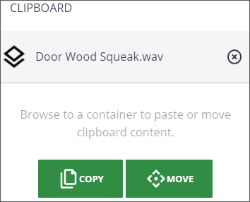
Moving Assets Using Drag and Drop
You can drag and drop assets from one workspace folder to another. In the folder view, select one or more assets to move, click on the selected documents, and drag and drop them on a different folder listed in the Team Work space.