Using EasyShare
EasyShare is a special type of collection that can be used to share with vendors or external users. With EasyShare you:
- Create an EasyShare folder in Team Work or in a collection. The folder appears in both your Team Work domain and as a collection.
- Add assets to the folder or collection.
- Share the collection using a public link. Recipients can download the assets from the collection.
Creating an EasyShare Folder
- Go to one of these locations:
- On the left-side, click the Browse (
 ) icon, then click Domain, then Team Work, and then a parent team folder.
) icon, then click Domain, then Team Work, and then a parent team folder. - On the left-side, click the Collection (
 )icon and then select a collection.
)icon and then select a collection. - At the bottom right, click the Add Content (
 ) icon or press “c” (for Create) on the keyboard.
) icon or press “c” (for Create) on the keyboard. - Select EasyShare Folder (
 ). The window will display the location where the folder will be added and the metadata fields.
). The window will display the location where the folder will be added and the metadata fields. - Enter a title (required) and a description.
- Select a date for when this folder will expire using the calendar (
 ) icon.
) icon. - Enter your email (active notification should be checked) to receive email notifications when someone downloads assets.
- Click Create. The title will appear as the folder title in the Team Work space and as a collection in your collection list.
Adding Assets
You can add assets to an EasyShare folder by adding assets to the collection, see Adding Assets to a Collection.
Note: Do not import or move assets into an EasyShare folder. EasyShare has an expiration date. While the assets will remain in the folder or collection, you can no longer share it with the public after the expiration date.
Sharing the EasyShare Folder
- On the left-side menu, click the Collections (
 ) icon.
) icon. - Click the EasyShare collection title to see the list of assets.
- At the top right, click the Share (
 ) icon or select it from the More (
) icon or select it from the More ( ) drop-down list.
) drop-down list. - Check Send to external user(s).
- Enter and select or type the email address for each recipient, separated by a comma (,) or semi-colon (;).
- Add a comment, if desired.
- Click Send.
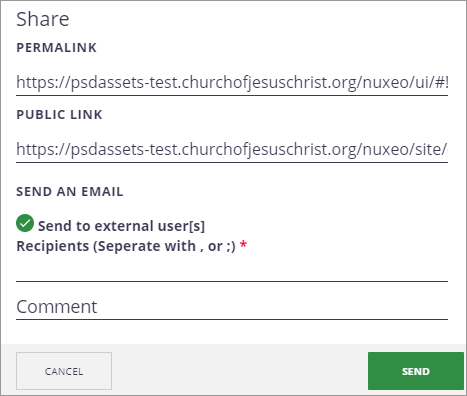
Note: The system will include the public link. When they click the link, they will see the title and description of the collection, your email address, expiration date, and a list of the assets. They can hover and click the download button to download each asset. You will receive a notification when the asset has been downloaded.