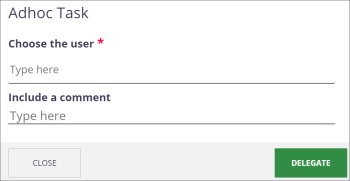Assigning a Task
You can assign someone a task to perform with an asset.
- Locate the asset and open the asset details.
- At the top right, click the Assign an Ad Hoc Task (
 ) icon or select it from the More (
) icon or select it from the More ( ) drop-down list.
) drop-down list. - On the Assign an Adhoc Task window, enter the name of the person or group and select it from the list.
- Enter a Due Date by selecting the calendar (
 ) icon.
) icon. - In the Directive field, enter a message of what you need them to do and click Proceed. The task will appear in their Task list on their Dashboard with a link to the asset(s). The asset will also display across the top that there is a task assigned.
- Click View Graph to see a diagram of the workflow.
- If needed, you can click Abandon to end the task.
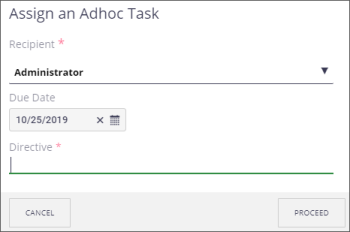
Note: It may take a few minutes for a task to appear in the dashboard or on the task list. You may need to refresh the dashboard or task list to view the new task.
Resolve a Task
You can indicate when a task is completed.
- Click the Home (
 ) icon in the left-side menu to view your Dashboard. Or, click the Task (
) icon in the left-side menu to view your Dashboard. Or, click the Task ( ) icon in the left-side menu.
) icon in the left-side menu. - In the Task section on the dashboard or the side panel listing tasks, click the task name. The task details will be displayed.
- At the bottom right, click Resolve.
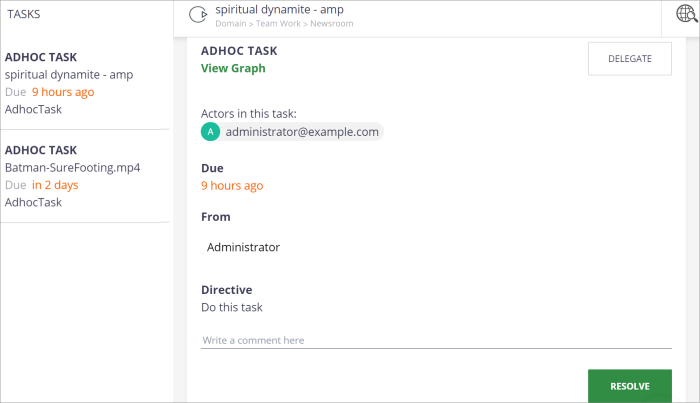
Note: View Graph displays a diagram of the workflow.
Reassign a Task
If needed, you can reassign a task assigned to you.
- Click the Home (
 ) icon in the left-side menu to view your Dashboard. Or, click the Task (
) icon in the left-side menu to view your Dashboard. Or, click the Task ( ) icon in the left-side menu.
) icon in the left-side menu. - In the Task section on the dashboard or the side panel listing tasks, click the task name.
- At the top right, click Delegate.
- On the Adhoc Task window, enter the name of the person or group and select it from the list.
- Type a comment, and then click Delegate. The task will be moved to the other person’s task list.