Browsing and Filtering For Assets
You can browse for assets in each of the domains: Approved Content, Master Data, and Team Work. However, because access to these domains and items is controlled by permissions, you will only view the domains and items you have permission to see. Permissions are managed by Asset Management Partners (AMPs).
Quick Tip Videos
Browsing to your team's workspace
Filtering the asset list
Browsing can sometimes return hundreds or thousands of items. Learning how to filter the results will help you find items you're looking for faster. This video shows how to filter:
-
On the left-side, click the Browse (
 ) icon.
) icon. -
Click Domain.
Note: If you were previously viewing collections, it may show your collections vs Team Work and Approved content. In that case, click Domain to show the three main folders (Master Data, Team Work, and Approved Content).
-
Click the domain you want to view, such as Approved Content.
-
Click the folder you want to view, such as Global Visual Library.
-
Continue clicking folders to open them. Items within a folder will be displayed in the folder content on the right. The default sort is by title, with folders and project bundles listed before single assets.
-
If desired, on the right, click the gear (
 ) icon to change the column headers (or metadata) to view in the folder content. Check or uncheck the items you want to view and click Close.
) icon to change the column headers (or metadata) to view in the folder content. Check or uncheck the items you want to view and click Close. Note: To have more space to view full filenames, uncheck some columns to view a longer title.
-
You can click a column arrow (
 ) to resort the list in either ascending or descending order.
) to resort the list in either ascending or descending order. -
You can filter the list by selecting the IP Cleared Assets, Published Assets, or Unpublished Assets buttons at the top, when available.
-
Click the Switch to Grid View (
 ) icon to display just the images in the folder content. The images will display in a larger size. You can hover over the image to see the filename.
) icon to display just the images in the folder content. The images will display in a larger size. You can hover over the image to see the filename. -
Click the Switch to Table View (
 ) icon to display the table with thumbnail images and columns of metadata.
) icon to display the table with thumbnail images and columns of metadata. -
To adjust the order of assets in the folder, select the assets you want to move, and at the top, click the Move Up or Move Down arrows.
-
-
To filter the list, you can also click a column header and enter or select the information to filter by. For example:
-
For Language, enter the name of the language, such as “Spanish.” Only assets with “Spanish” in the language metadata will be displayed.
-
For Title, enter part of a title or the file extension, such as “Hinckley” or ".jpg." Only assets with “Hinckley” or ".jpg" in the title will be displayed.
-
For Character, enter the name of the character, such as “Nephi.” Only assets with “Nephi” in the character metadata will be displayed.
Note: Columns with a list of items only displays the items that are in the results. For example, if the assets in the results only include "English," "Spanish," and "French" languages, those are the only three languages that will show up in the Language column. Each item will display a number next to it that represents how many times that item shows up in the results.
-
-
Select an asset to view the details.
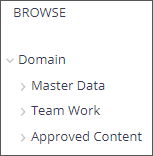
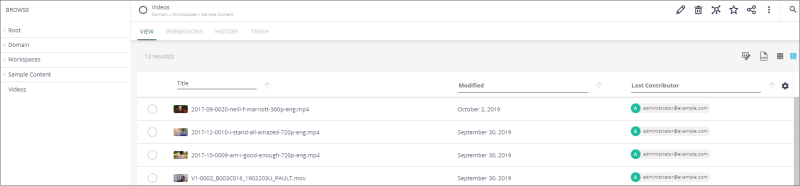
Browse search results in Table View
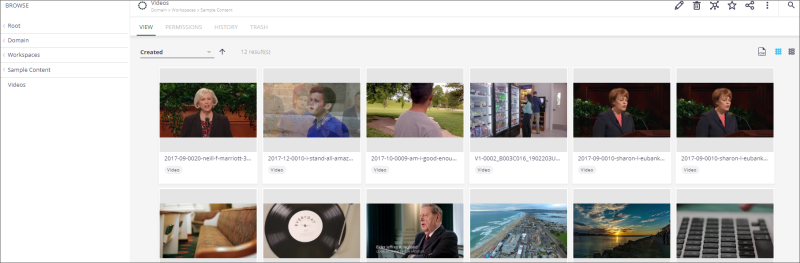
Browse search results in Grid View
Note: To search another folder or domain, click a parent folder above it. For example, after viewing “Approved Content,” to view “Team Work,” click Domain.