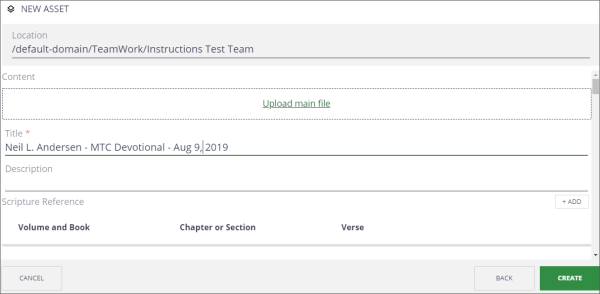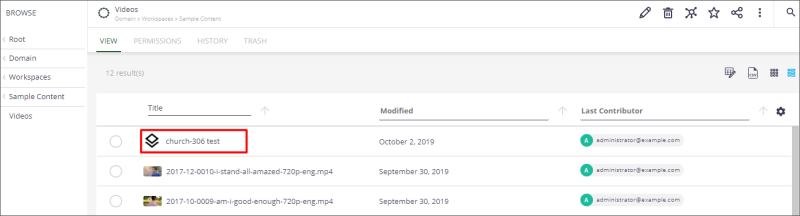Creating Metadata First
Use this process to create just the metadata, and then add an asset later.
- In the Team Work domain, browse to the appropriate folder. Note: It must be a project bundle or asset folder (not a team folder).
- At the bottom right, click the Add Content (
 ) icon or press “c” (for Create) on the keyboard.
) icon or press “c” (for Create) on the keyboard. - Select the Asset (
 ) icon. The window will display the location where the file will be imported and the metadata fields.
) icon. The window will display the location where the file will be imported and the metadata fields. - Scroll down to fill in the metadata you want to add. The Title is required. Then click Create. The asset will be listed in the team work space. Note: For help with metadata fields, see "Metadata"
- When you receive the file, browse to this asset in the team work space.
- Click the asset title to open the asset details.
- On the View tab, click Upload main file, select the asset, and click Open. Or drag and drop the asset in that space. The asset will appear in the view area (if not, refresh the browser page).