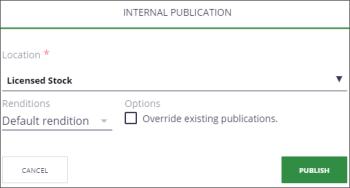Publishing an Asset
Only select individuals or groups may publish an asset. Publishing an asset moves it to a folder inside one of these two sections:
- Approved Content: Assets in Approved Content may be searched for and viewed by everyone (based on permissions).
- PSD Delivery Portal: Assets in this section are viewed by select groups in PSD. You can use this to send published assets to people who may not otherwise have access to it directly. Delivery Portals (folders in the section) must be setup and configured by a content administrator for a specific use, such as Missionary Portraits, Conference Audio, Newsroom, etc. Note: To remove assets from a PSD Delivery Portal folder, unpublish them.
The Publish action is only available when the asset is “Approved” (it has an IP Code and any applicable certification numbers). You can publish an asset more than once, creating a different rendition or deciding whether to replace (override) a previous version or not.
Note: Comments are not saved to a published version. Some actions are hidden or disabled for published assets.
- On the asset details screen, at the top right, click the Publish (
 ) icon or select it from the More (
) icon or select it from the More ( ) drop-down list.
) drop-down list. - In the Internal Publication window, select the Location or section in Approved Content where this asset will appear in.
- Select the rendition to include.
- “None” uses the same format as the asset.
"Thumbnail" produces a JPG. For a video, it is the image shown on the asset details page.
- If needed, check “Override existing publications.”
- Click Publish.